Help using Datafet app to update stock data
Datafet allows you to get stock data from multiple stock exchanges in the World like USA, England, France, Japan,... including crypto, forex, commodity.Then you can use Amibroker, Metastock or MT4 to read our data to display stock chart in real time.
- 1. Download file Datafet
- 2. Double click on the file you just download above to install it, choose icon appear on Desktop for easy access the app every day.
-
3. Open icon Datafet app on your Desktop and choose menu “Account” => “Register Account” to open registration form.
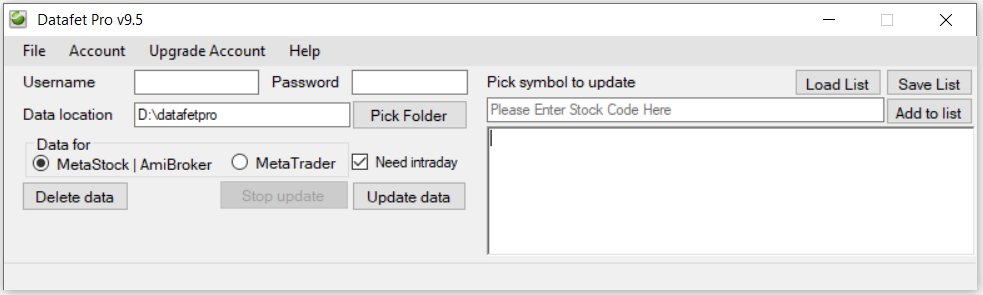
-
4. Fill the form to register one account
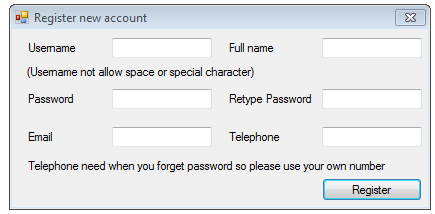
-
5. Close registration form above and fill username and password on Datafet's main screen, pick stock you want to update and add to the list then press "Update data" to start update stock data
If you use Metatrader please go to menu "Help" in Datafet then choose "Manual" for instruction
For list of stock exchange available, you can see page list of stock exchange
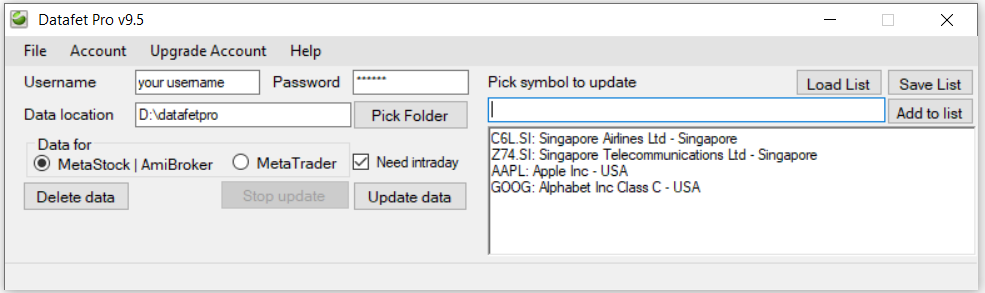
In image above, we save stock data at location "D:\datafetpro" then this is location for EOD data, Intraday data will be stored at default sub-folder "D:\datafetpro\intraday"
You need to choose checkbox "Need intraday" if you want to get intraday data, otherwise you only get eod data.
If you use Metastock, use Metastock offline version and open data folder above "D:\datafetpro" to load stock data (only Metastock Pro version able to view Intraday data). If you use Amibroker then follow next steps below:
Note for Metastock users: If you view chart of one ticker all the time, you need to click Refresh button in Metastock manually to refresh chart with new data.
The other method, you also can use MetaStock Refresher app to make metastock refresh chart automatically but you may see chart flashing in metastock. -
6. Copy file Datafet.dll (if you use Amibroker 32 bits) from Datafet location (usually at C:\Program Files (x86)\Datafet) into Amibroker 's Plugins folder (usually at C:\Program Files (x86)\AmiBroker\Plugins)
or Datafet64.dll (if you use Amibroker 64 bits) from Datafet location (usually at C:\Program Files (x86)\Datafet) into Amibroker 's Plugins folder (usually at C:\Program Files\AmiBroker\Plugins)
If your PC is Window 7, you need to install .NET Framework 4.5 in order for Amibroker to load the plugin. You can download .NET 4.5 from here .NET Framework 4.5 -
7. Open Amibroker and create new database (from menu File=>New=>Database), use Datafet Data Plug-in for Data source. Base time interval is "5 Minute" for intraday data or "End of day" for EOD data.
Choose “Number of bars” need to be large enough in order to view all trading date. Click "Configure" to open configuration form.
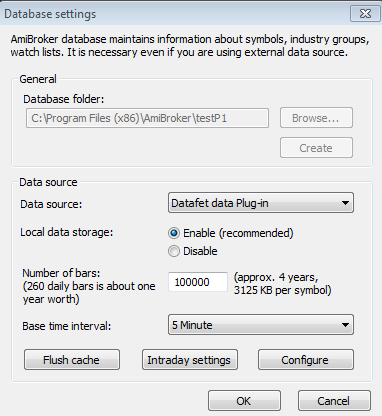
-
8. Copy stock data location you set in Datafet into form "Database Config" if you want to view EOD data. For example,in Datafet you store data at location D:\datafetpro then copy this path to the form for viewing EOD data, if you want intraday data then copy path D:\datafetpro\intraday to the form. Click "Get Symbols" to load all symbols to Amibroker's database.
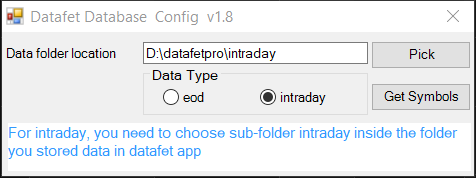
-
9. Now inside Amibroker's Symbols tab has all stock symbols, click on any of the symbol to view it's chart

- 10. Everyday, during trading hour, you open and run Datafet app to update real-time data. Remember close the app before closing or sleeping your PC for protecting your local data.
- For viewing our data in MT4, you can go to menu Help=>Manual from datafet app and see section for MT4.